The 403 Forbidden error is an HTTP status code that means that access to the page or resource you were trying to reach is blocked for some reason.
What Causes 403 Forbidden Errors
Different web servers report 403 Forbidden errors in different ways, the majority of which we’ve listed below (see the Common 403 Error Messages section). Occasionally a website owner will customize the site’s error, but that’s not too common.
These errors are caused by issues where you’re trying to access something that you don’t have permission for. The error is essentially saying “Go away and don’t come back here” because the server’s access permissions indicate that you’re truly not allowed access or the permissions are actually improperly set up and you’re being denied access when you shouldn’t be.
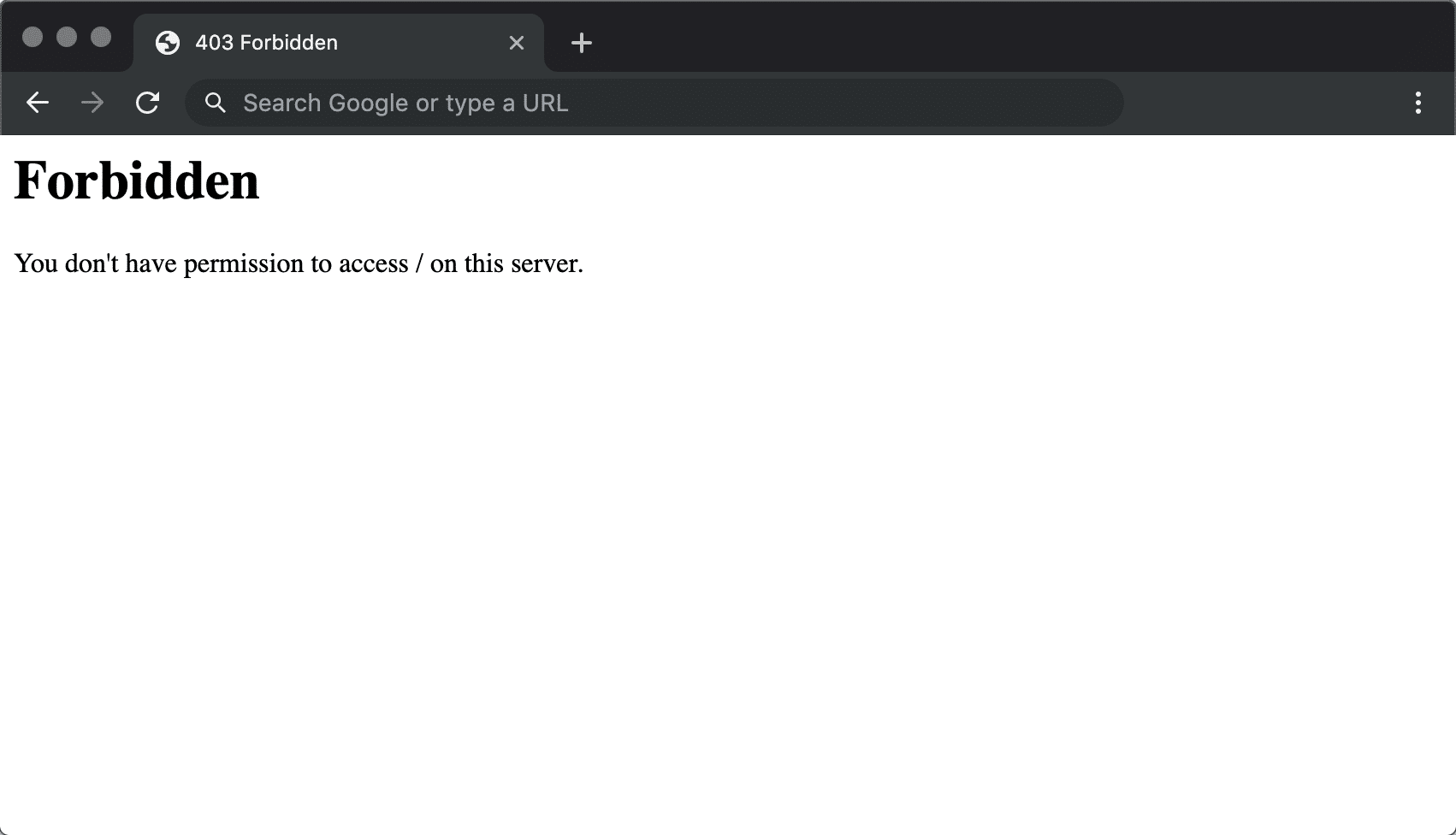
How to Fix the 403 Forbidden Error
Different website designs can produce 403 errors that might make them seem different from site to site but, overall, they are pretty much the same thing. Often, there’s not much you can do because the error typically stems from the development and design of the site.
Occasionally, though, it could be a problem on your end. Here are a few things to try so you can confirm it’s not your side of the connection causing the problem.
1. Check for URL errors and make sure you’re specifying an actual web page file name and extension, not just a directory. Most websites are configured to disallow directory browsing, so a 403 Forbidden message when trying to display a folder instead of a specific page, is normal and expected.
If you operate the website in question, and you want to prevent 403 errors in these cases, enable directory browsing in your web server software.
2. Clear your browser’s cache. Issues with a cached version of the page you’re viewing could be causing 403 Forbidden issues.
3. Log in to the website, assuming it’s possible and appropriate to do so. The error message could mean that you need additional access before you can view the page.
Typically, a website produces a 401 Unauthorized error when special permission is required, but sometimes a 403 Forbidden is used instead.
4. Clear your browser’s cookies, especially if you typically log in to this website and logging in again (the last step) didn’t work.
Note: Be sure to enable cookies in your browser, or at least for this website if you do actually log in to access this page. The 403 Forbidden error, in particular, indicates that cookies might be involved in obtaining proper access.
5. Contact the website directly. It’s possible that the 403 error is a mistake, everyone else is seeing it, too, and the website isn’t yet aware of the problem.
Most sites have support-based accounts on social networking sites, making it really easy to get a hold of them. Some even have support email addresses and telephone numbers.
6. Contact your internet service provider if you’re still getting the 403 error, especially if you’re pretty sure that the website in question is working for others right now.
It’s possible that your public IP address, or your entire ISP, has been added to a blocklist, a situation that could produce this error, usually on all pages on one or more sites. If that’s the case, and your ISP can’t help you, connecting to a VPN server from a region of the world that does permit access, should be enough to resolve the error.
How the 403 Error Can Appear on Different Sites
These are the most common incarnations of 403 Forbidden errors:
- 403 Forbidden
- HTTP 403
- Forbidden: You don’t have permission to access [directory] on this server
- Forbidden
- Error 403
- HTTP Error 403.14 – Forbidden
- Error 403 – Forbidden
- HTTP Error 403 – Forbidden
The error displays inside the browser window, just as web pages do, and like all errors of this type, it can be seen in any browser on any operating system.
These errors, when received while opening links via Microsoft 365 (formerly Microsoft Office) programs, generate the message Unable to open [url]. Cannot download the information you requested inside the Office software.
Windows Update might also report an HTTP 403 error but it will display as error code 0x80244018 or with the following message: WU_E_PT_HTTP_STATUS_FORBIDDEN.
Bottom Line
That’s it. There are few issues that cause 403 Forbidden Error Message and hope article above can help you to fix this issue. There are other errors that you can find when you deploying your website and I will back with other tutorial.

